Create RAG API with PGVector
Overview
This is part of a series of articles about building RAG applications.
- Create and Store Vectors in PGVector
- Build a RAG API with PGVector
BladePipe can automatically generate a chat service based on embeddings, named RagApi. It is compatible with the OpenAI interface, and the creation process doesn't use any code. This article dives into how to create a RagApi.
Why BladePipe?
Compared with the traditional manual deployment of RAG architecture, the RagApi service provided by BladePipe has the following unique advantages:
- RAG Built with Two DataJobs: text embedding + API building
- No Code: The custom configuration can be done in a few clicks. Even non-developers can finish RAG service building.
- Modifiable Parameters: It allows to set core parameters such as Top-K value, threshold for matching, prompt template, LLM temperature, etc.
- Support for Diverse LLMs and Platforms: It supports mainstream LLMs such as Alibaba Cloud DashScope, OpenAI and DeepSeek, and API platforms.
- Compatibility with OpenAI Interface: It can directly connect to existing Chat applications or toolchain without additional adaptation.
- Local Deployment: It supports local deployment of LLMs (such as DeepSeek) and APIs with Ollama to prevent internal data breach in organizations.
Flow Chart of RagApi Building
To build a RAG API with BladePipe, two DataJobs needs to be created. This article mainly talks about DataJob 2 (RAG API Building).
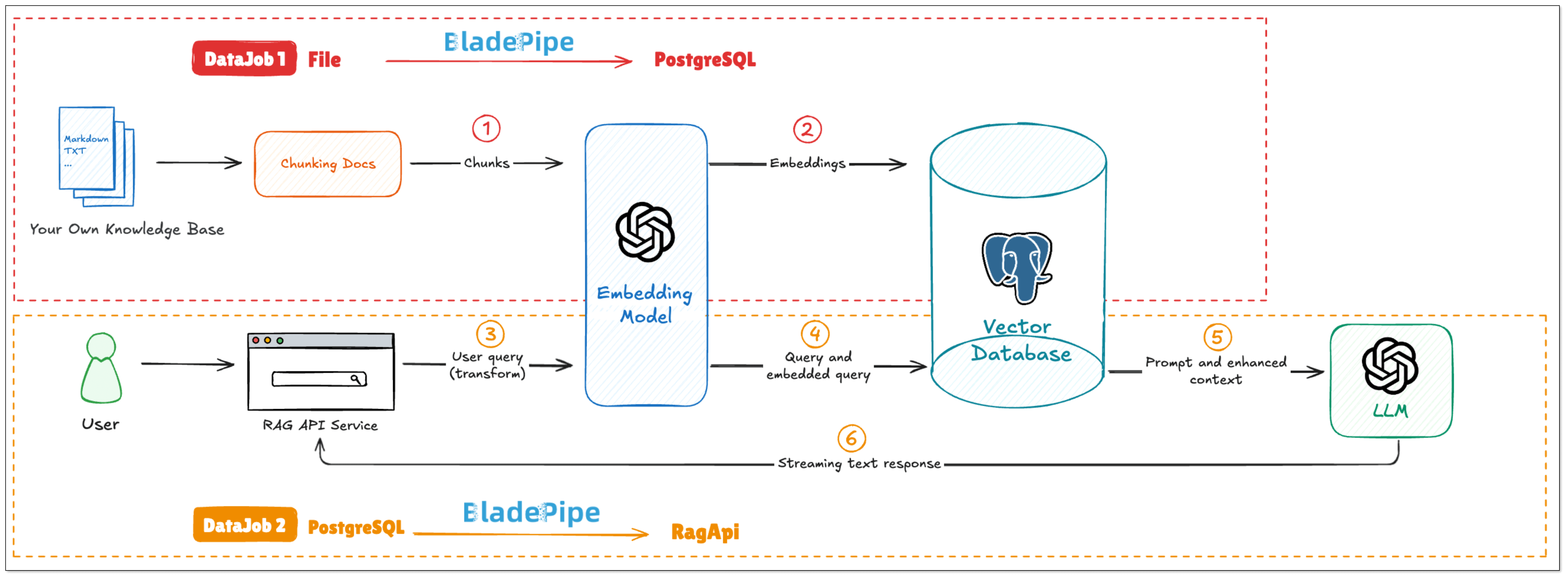
DataJob 1: File Embedding (File → PGVector)
For more details, please refer to Create and Store Embeddings in PGVector.
DataJob 2: RAG API Building (PGVector → RagApi)
Query Embedding and Retrieval Users enter their queries at a Chat interface. BladePipe uses the same embedding model to get the query embedding, and retrieves the most relevant chunks stored in the vector database.
Create Prompt
BladePipe constructs a complete context based on the configured Prompt template, combined with users' queries and search results.Chat Model Reasoning
The created Prompt is fed into the configured Chat model (such asqwq-plus,gpt-4o, etc.) to generate the final answer. The interface is an OpenAI format interface, which can be directly connected to the applications.
Supported LLMs
BladePipe uses the Chat model, together with the context obtained from the vector queries, to reason about the API request. Currently, the supported Chat models are as follows:
| Platform | Model |
|---|---|
| DashScope | qwq-plus qwq-plus |
| DeepSeek | deepseek-chat deepseek-chat |
| OpenAI | gpt-4o o1 o1-mini o3-mini ... |
Procedure
Next, we will demonstrate how to complete the second task: creating a RagApi service based on embeddings stored in the vector database.
Before start, make sure that you have finished text embedding. For more information, please refer to Create and Store Embeddings in PGVector.
The demonstration will be shown in an environment with:
- Vector database: PostgreSQL (with embeddings stored)
- Target service: RagApi deployed locally (to offer API for chatting)
- Embedding model: OpenAI text-embedding-3-large
- Chat model: OpenAI GPT-4o
Step 1: Install BladePipe
Follow the instructions in Install Worker (Docker) or Install Worker (Binary) to download and install a BladePipe Worker.
Step 2: Add DataSources
Log in to the BladePipe Cloud. Click DataSource > Add DataSource.
Add the Vector Database:
Choose Self Maintenance > PostgreSQL, then connect.

Add a LLM:
Choose Independent Cloud Platform > Manually Fill > OpenAI, and fill in the API key.
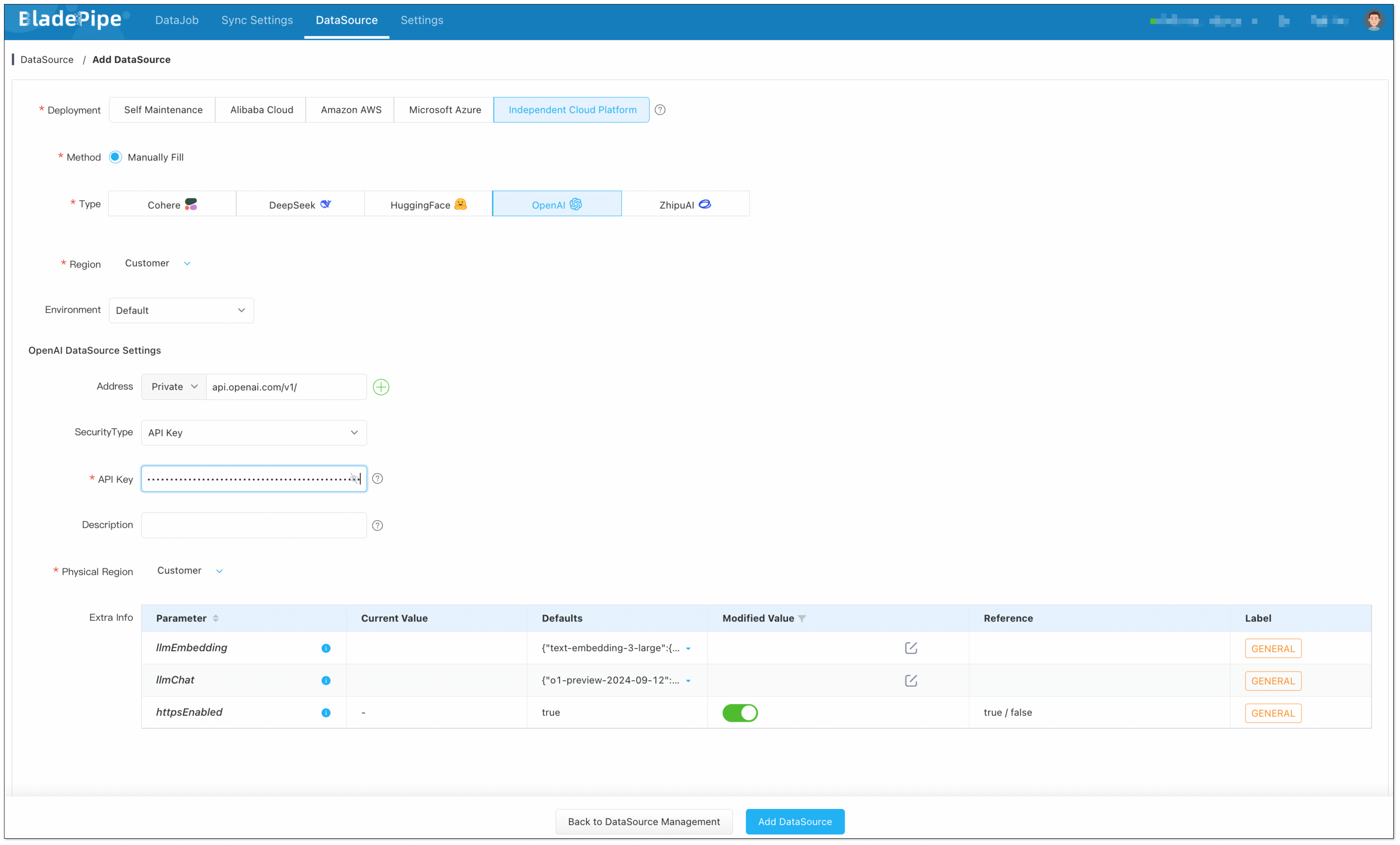
Add RagApi Service:
Choose Self Maintenance > RagApi.
- Address: Set host to
localhostand port to 18089. - API Key: Create your own API key for later use.
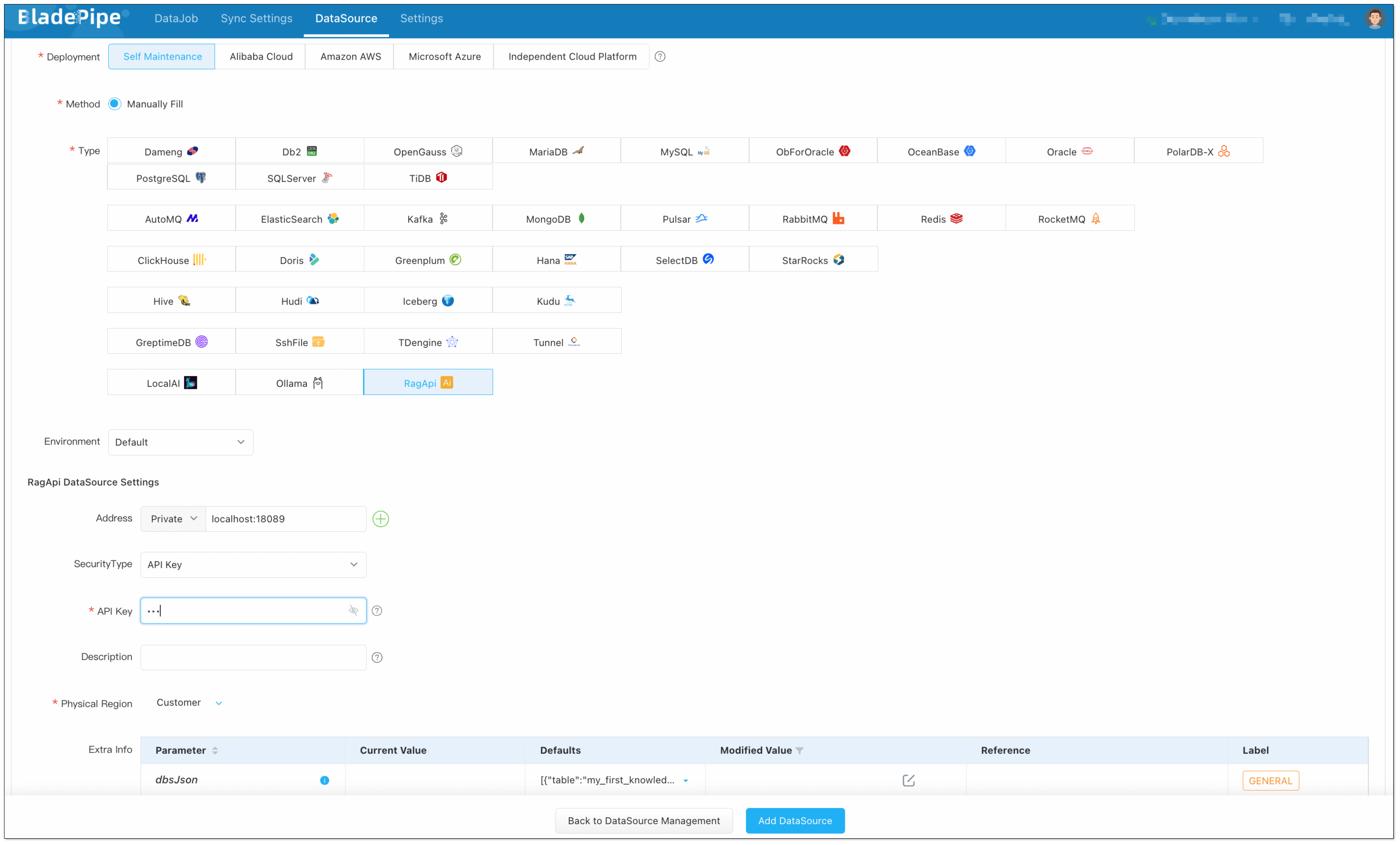
Step 3: Create DataJob
- Click DataJob > Create DataJob.
- Select the source DataSource (PostgreSQL with embeddings stored) and target DataSource (RagApi), and click Test Connection.
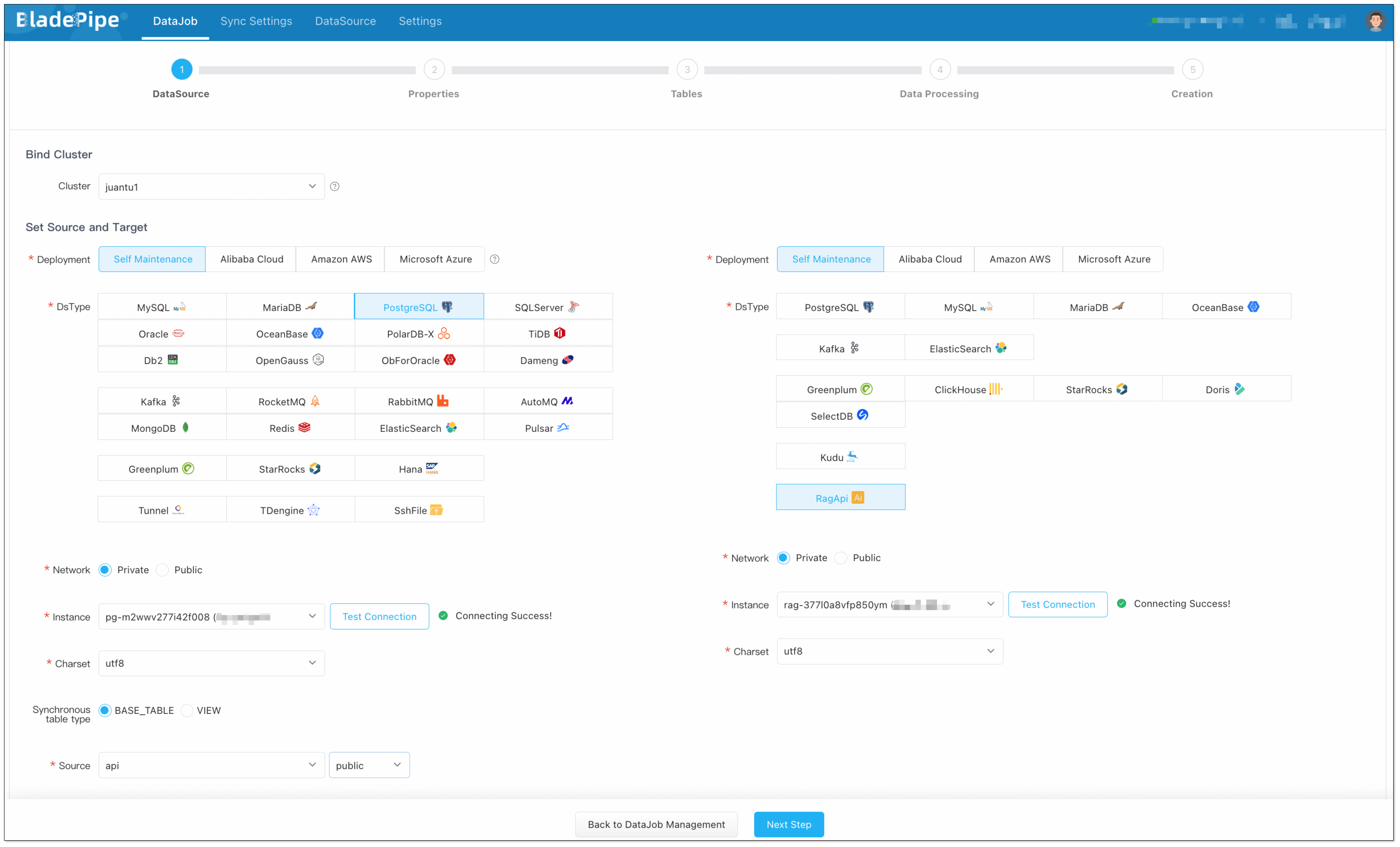
If the test connection does not response for a long time, try to refresh the page, check the network connectivity and parameter configuration.
- In Properties page, select Full Data for DataJob Type, and 2 GB for Specification.
- In Tables page, select the vector table(s).
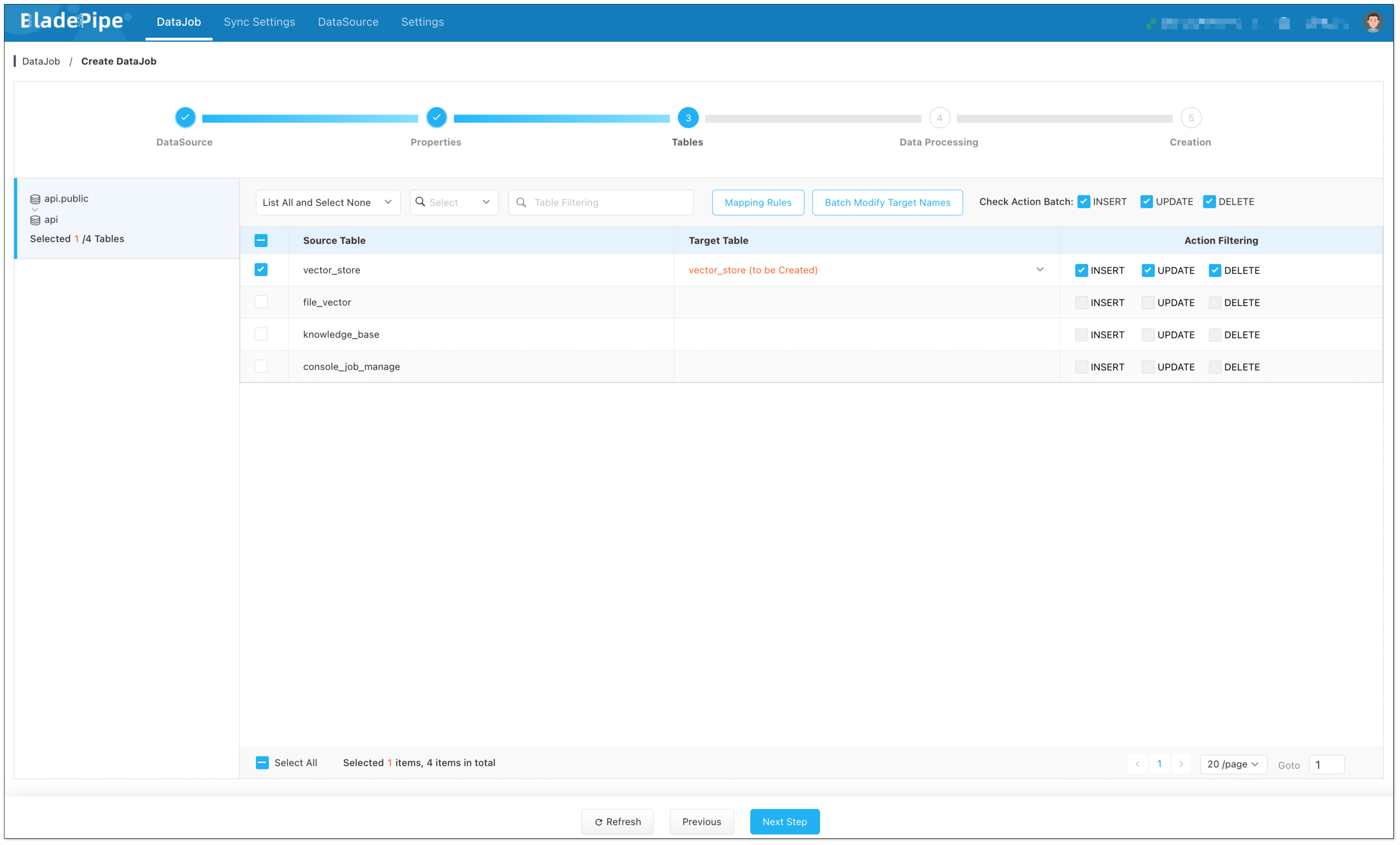
In Data Processing page, click Set LLM:
Embedding LLM: Select OpenAI and the embedding model (e.g.
text-embedding-3-large). Note: Make sure vector dimensions in PostgreSQL match the embedding model.Chat LLM: Select OpenAI and the chat model (e.g.
gpt-4o).
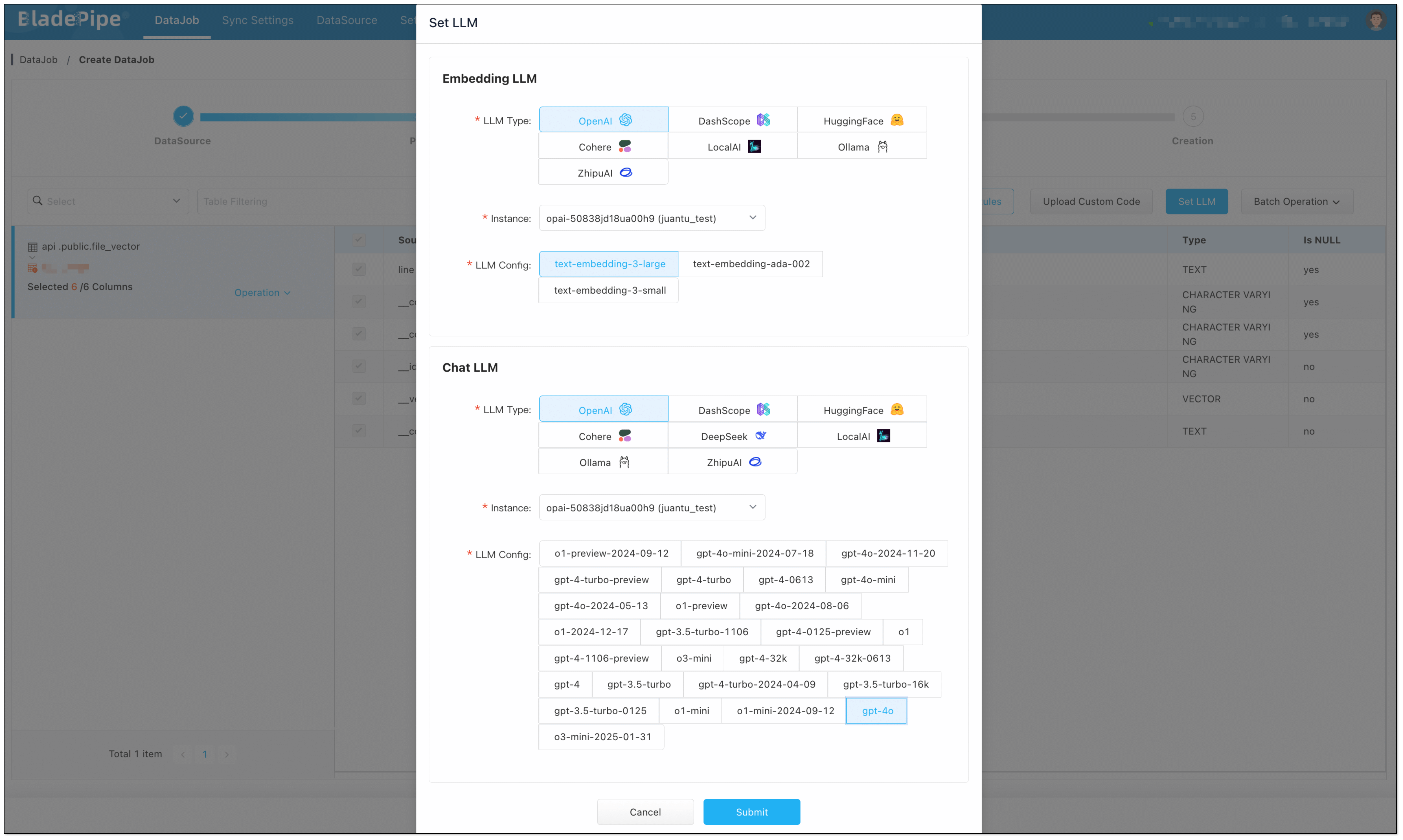
- In Creation page, click Create DataJob to finish the setup.
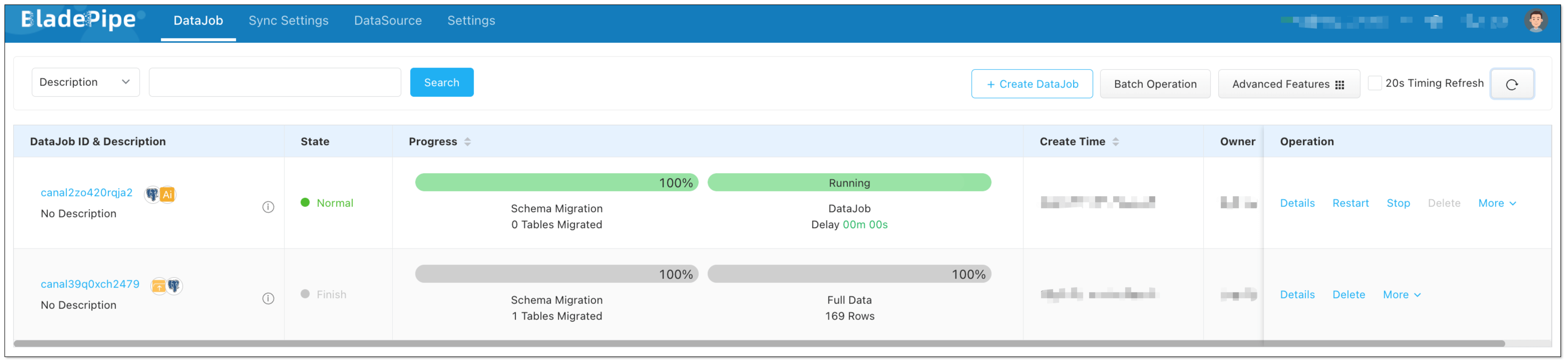
Showcase
Test with Command Line
The RagApi service runs in the local Worker by default, and the listen address is http://localhost:18089, which is compatible with the OpenAI Chat API protocol. You can quickly verify whether the service is deployed successfully through command line tools (such as curl).
Example (using curl)
curl http://localhost:18089/<knowledge-space>/v1/chat/completions \
-H "Content-Type: application/json" \
-H "Authorization: Bearer <RAG API Key>" \
-d '{
"messages": [
{"role": "system", "content": "You are a helpful assistant."},
{"role": "user", "content": "How to create an Incremental DataJob in BladePipe?"}
],
"stream": false
}'
Note:
<knowledge-space>: The name of the knowledge space, which is used to specify the vector database for query. If it is empty, all knowledge bases will be searched by default.<RAG API Key>: The API Key of the RagApi DataSource configured in BladePipe.
Test with Cherry Studio
Besides the command line, RagApi also supports interactive testing through a desktop client Cherry Studio. CherryStudio is compatible with the OpenAI interface, suitable for interface joint debugging, context debugging, and model performance verification.
- Download Cherry Studio.
- Open Cherry Studio, and click the setting icon in the bottom left corner.
- In Model Provider, search
openaiand configure as follows:- API Key: Enter the RagApi API Key configured in BladePipe.
- API Host:http://localhost:18089
- Models: BP_RAG (or any name as you like).
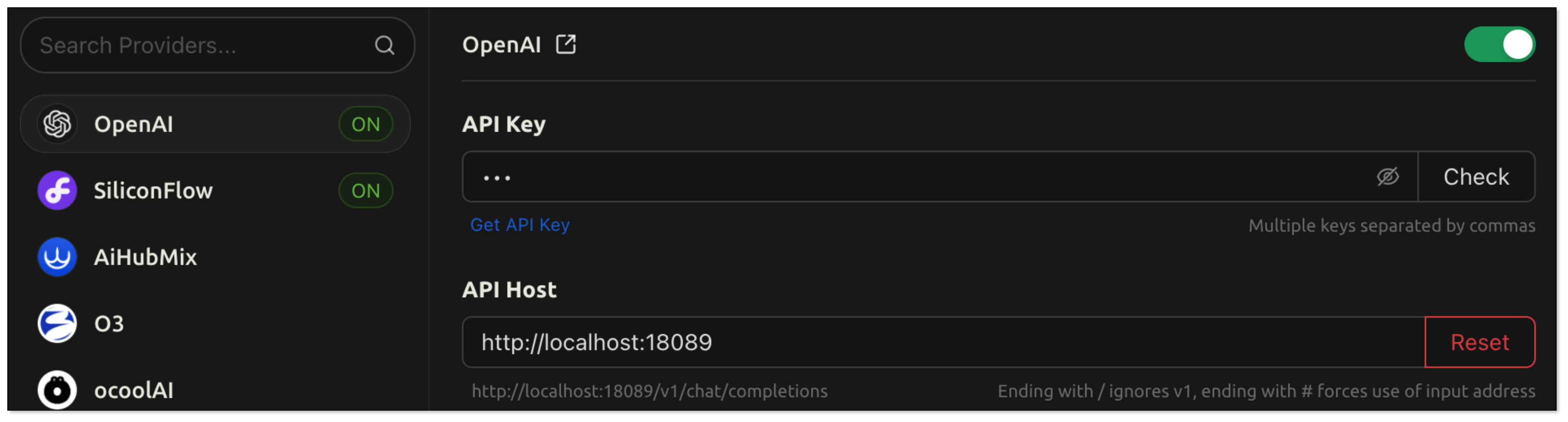
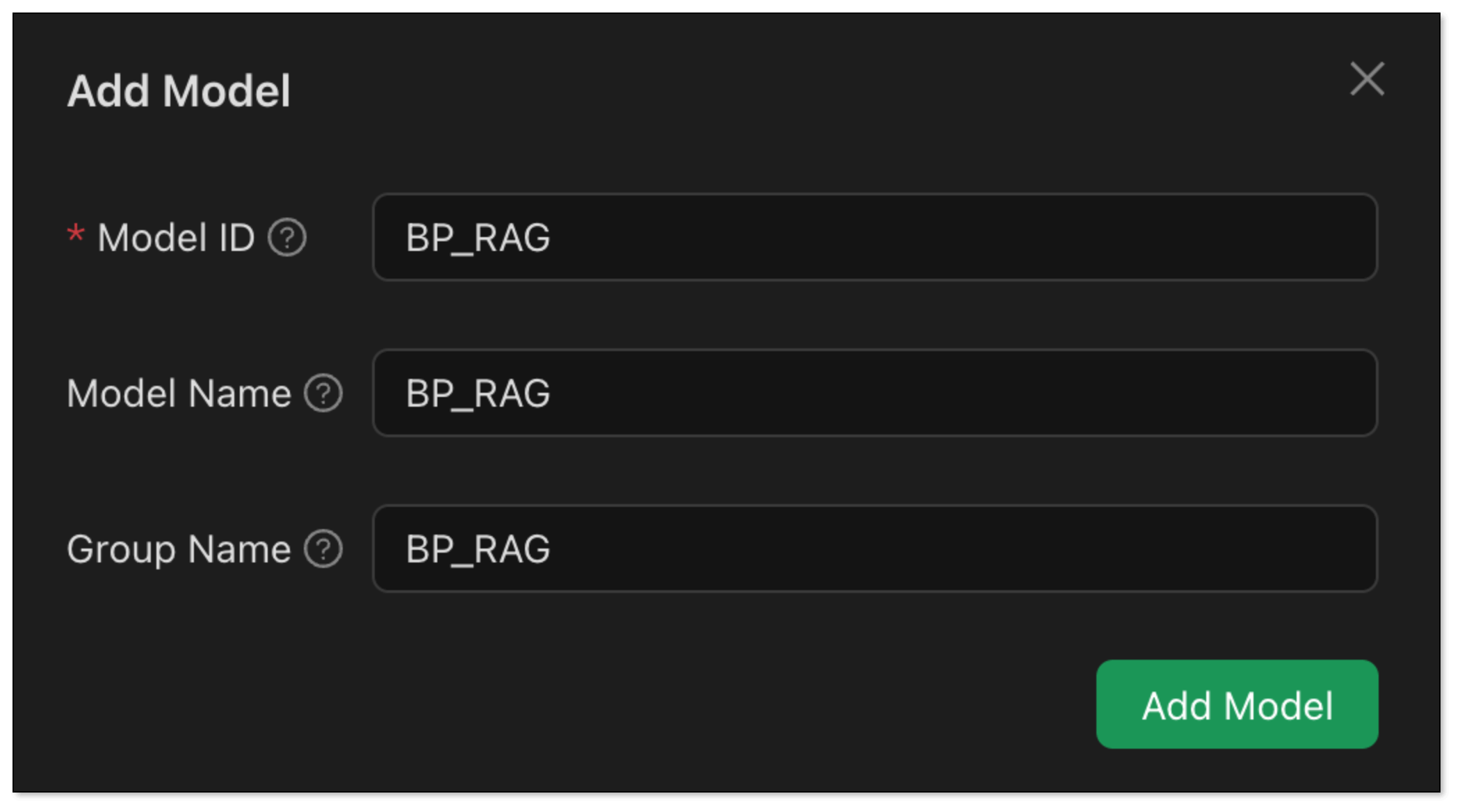
If no knowledge space is specified, the entire vector database will be searched by default.
- Back on the chat page:
- Click Add Assistant > Default Assistant.
- Right click Default Assistant > Edit Assistant > Model Settings, and choose BP_RAG as the default model.
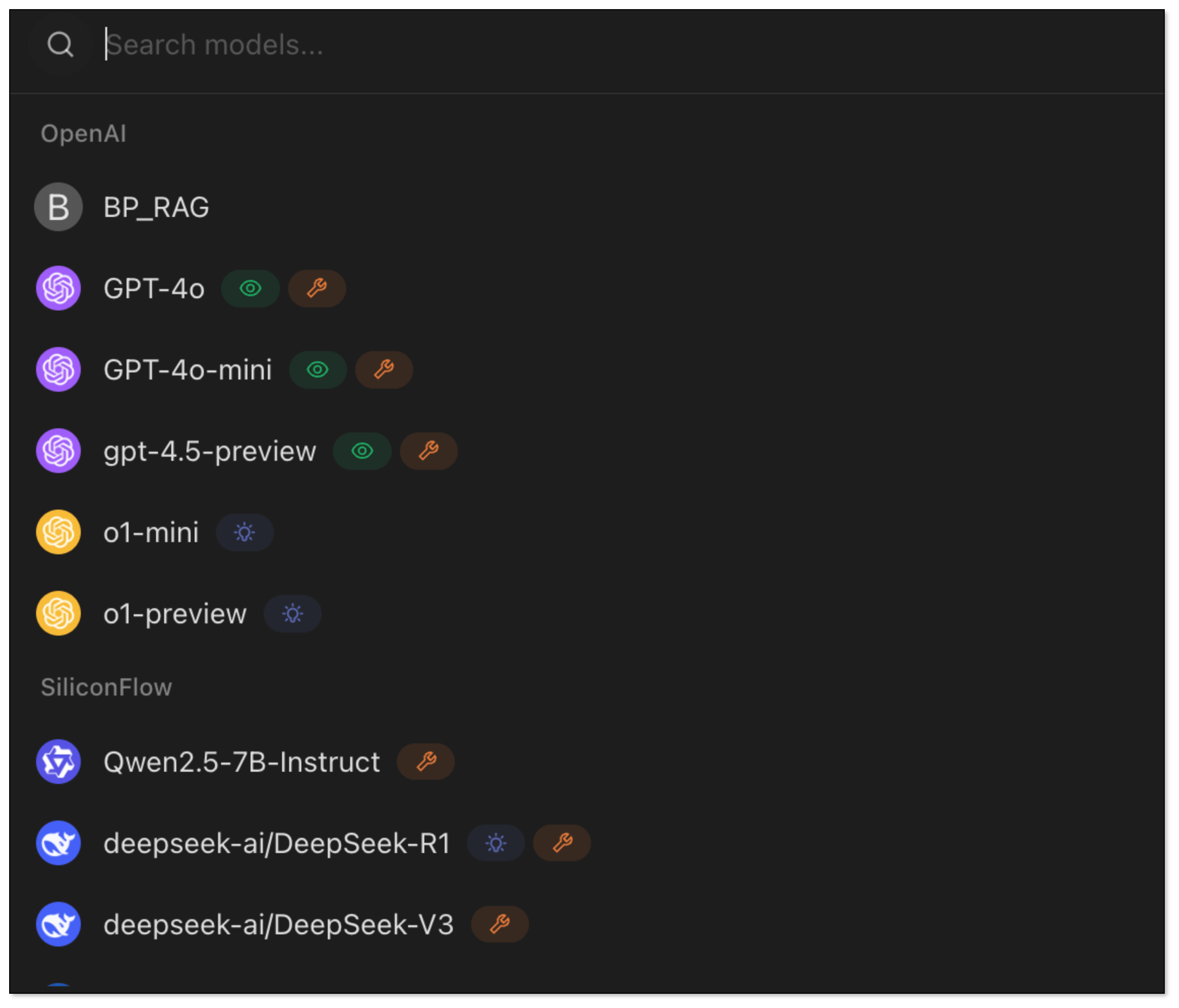
- Now try asking:
How to create an incremental DataJob in BladePipe?. RagApi will search your vector database and generate a response using the chat model.
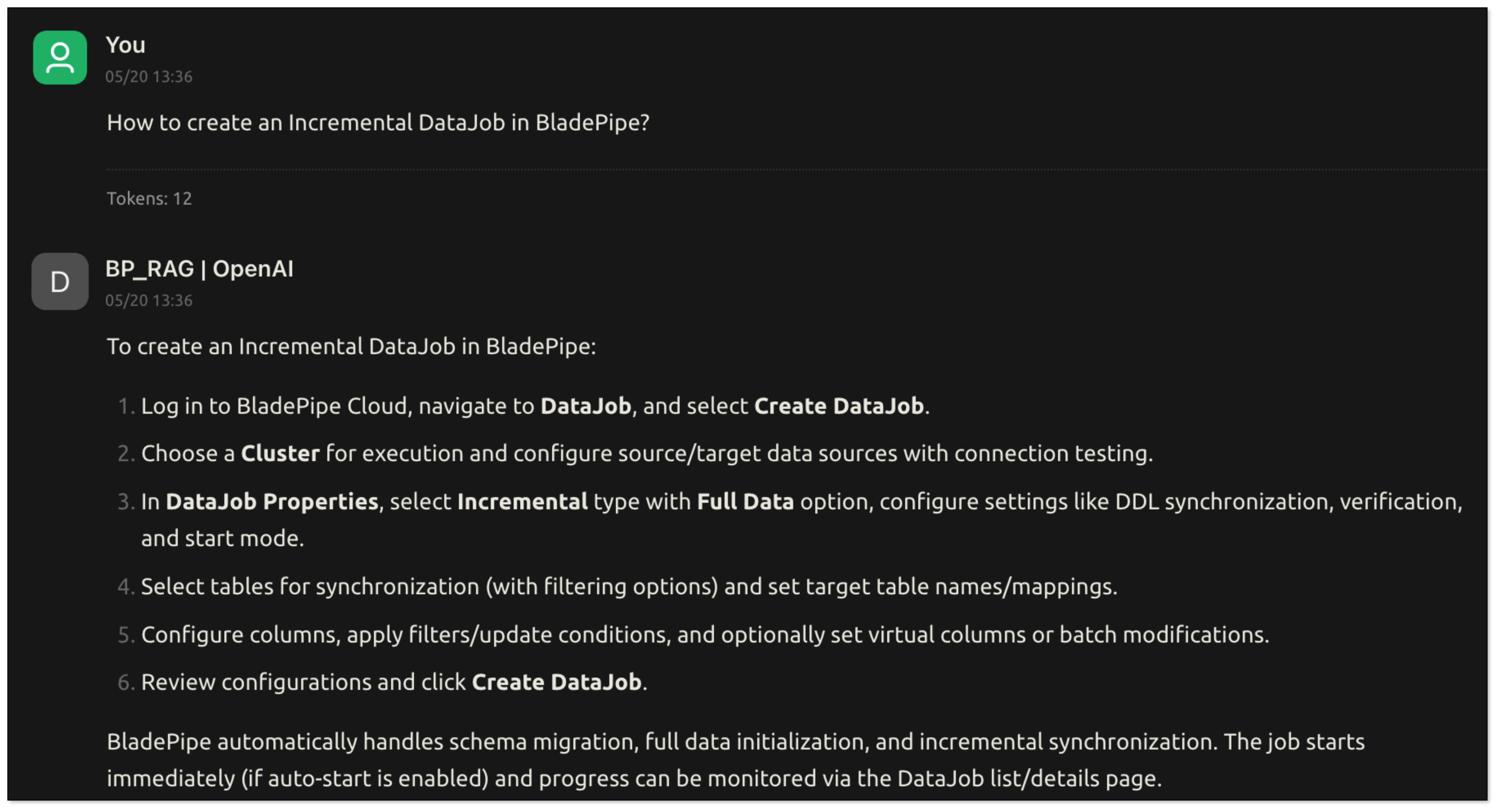
FAQ
Q: What is retrieval-augmented generation (RAG)?
A: RAG is a technology that combines large language models (LLM) with external knowledge base to generate more accurate and contextually relevant answers.
Q: What are the advantages of RAG?
A: It solves the problems of hallucination in generated answers, lack of real-time information, and inability to access private data in traditional LLM solution, providing more credible and practical output.
Q: What are RAG’s core processes?
A: It includes steps such as data collection, chunking, embedding, retrieval in vector database, prompt generation and reasoning by LLM.
Q: Can I use non-OpenAI LLMs?
A: Yes. BladePipe RagApi supports multiple LLM platforms such as DashScope, DeepSeek, LocalAI, etc.
Q: How is it different from traditional search engine?
A: RAG not only retrieves documents, but also generates more semantically understandable answers based on the context.